Nagios Maps, Diagrams and Images Configuration
Welcome to http://www.diarysysadmin.com/
This article will describe on how to configuring Nagios Map, this method very simple but i believe this method would make your map looks good, categorize your server or network very important for your reporting of course.
Below sample concept of this method :
From picture above we will categorize whatever you need to categorize, imagine Grand Father will change the Name with Data Center, Father will change the name with Server and Grand Child will change name with Print Server, AD Server, File Server or whatever you need to categorize.
Oke, lets jump to step :
- In this article i assumed you has been instal nagios, if you not ready, please follow Quickstart on "How To" "Installation Guides Nagios" for installation guide
- Point to your nagios system directories, in this article we saved on /etc/nagios3/conf.d/
- Create a new file on conf.d directories, lets called Grand Father, Father, Grand Child by running sudo nano /etc/nagios3/conf.d/yourfilename.cfg command
- A new file above will save your configuration for categorizing your infrastructure pheriperal
- I assumed you has been finished create a new configuration file, below script for Grand Father, Father and Grand Child
- Finished configure file above, restarting your nagios service by runing sudo service nagios3 reload command
- At point 6, you has been finished configure file for categorize your infrastructure pheriperal, you can set default your map view by running /etc/nagios3/cgi.cfg command, then choose whats your option for Default Map View
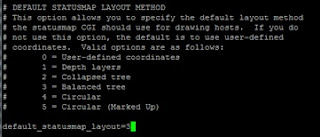
- Below another capture for reference

- If you wish to classified by group and used for reporting, this an optional tips, you can configure by running sudo nano /etc/nagios3/conf.d/hostgroups_nagios2.cfg command, this will edit your configuration file and copy paste code below
it will look like
and report will look like
Very easy enough, if you liked this article please share and subscribe for get update a new article. If you have any questions please leave your message through the comments form below, I will respond as soon as possible
** Note : Pay attention to every detail steps that informed, failure or damage to your system or data is not my responsibility "Do With Your Own Risk" or you can do research through the Lab to minimize your system failure
Tama on Google+



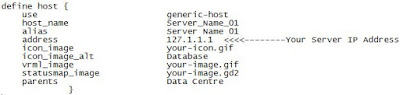

Comments
Post a Comment