Build Dedicated Print Server Step by Step Guide Configuration in Windows Server 2008
Welcome to http://www.diarysysadmin.com/
- Description of Print Server Management in Windows Server 2008
Print Server Management is device or machine (hardware-based) or printer management application (software-based) that controll, manage and monitor printing activity over network by users or computer on large organization and small or home office. Many brand provide printing solution with easy way to make it, lets say D-Link and TP-Link with wireless solution for share Printer Machine, or System Operation Based lets say Windows Server 2008 Print Server and Linux Ubuntu or Linux Red Hat.
Beside above solution, you can use application-based print server like papercut that let you print your document anywhere, create printing quota, windows active directory integration and create custom reporting. Whatever your goal integrating print server on your organization, there are much solution that helped you. Just browse on google with “Print Server” keyword and milions result will show you great tools you can use. - Why Integrating Print Server
While we responsible as IT Infrastructure and Architecture, we always think about Innovation, Economic, System Integration, Security, Reliable, Control Management System and very important is Positive User Experience. These are dependencies you should pass at your IT Infrastructure on your Organization.
Print Server must build from IT Infrastructure Dependencies too, below samples case why you need to integrated Print Server :- Economic
Just one machine for manage all your printers, if you not integrated print server at your company, imagine how much machine you need to prepare for every single printer machine? - Monitoring
Printer healthy and usage that important when you need submit an reporting and budgeting - Manage
Just instal your printers driver on print server more efficient than you instal it to every computers on your organization - Availability
Lets say Finance Department Printers has broken, they still can print to another printer on available printers on another department just from their computers - User Experience
I think users will say thanks to IT Department when case above appear - Security
You can make policy on how printing work, set quota to users and helped chief of department about their staff activity using printer
And much more, your chief must happy with this innovative ideas right? - Economic
- How to Integrated Print Server
Many solution integrated print server you can choose based on your budget or your IT Architecture, in this article I need to show you on how to configure Printing Management Server on Windows Server 2008. You can make it as reference when you integrated a print server on another solution. Before begin process installation, you need prepare active directory scheme to deploy printer connections by using group policy.
And Below step by step guide configure print server on windows server 2008 :- Activate your Print Roles
- If your Print Roles not Active, just click add roles > find Roles "Print and Document Services"
- If you already instal Print and Document Services Roles, you has been finished instal Print Server. Now time to add Printer to your Print Server.
- Open Print Server Manager
- Add Printer to your Print Server Manager
- From step above you has been finish installing printer on your Print Server Management and ready share it to your Users :)
- Recommendation
You can collaborate your active directory server for users account directory, third party like papercut where integrated all printers machine to one plugin then automatically print your document anywhere you want print it and used card system for secure your printers usage
Very easy enough, if you liked this article please share and subscribe for get update a new article. If you have any questions please leave your message through the comments form below, I will respond as soon as possible
** Note : Pay attention to every detail steps that informed, failure or damage to your system or data is not my responsibility "Do With Your Own Risk" or you can do research through the Lab to minimize your system failure
Tama on Google+



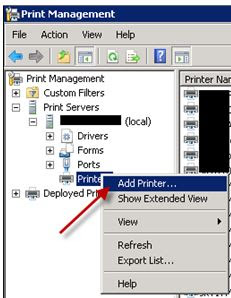


Comments
Post a Comment